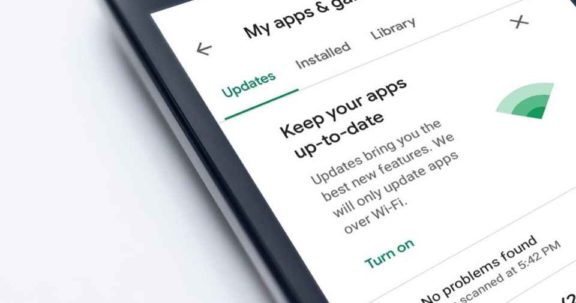With every new Android firmware releases, Google fixes known bugs, adds enhanced stability, and introduces some new features. Hence its obvious that Android users will want to get their devices upgraded to the latest available firmware as soon as they become available. There is nothing wrong in doing things hurry, but you should at least know what you are doing. You really need to be very careful when it comes to firmware upgradation as a single mistake might make your device unusable or might take a couple of hours to get it back working.
It does not matter if you are a Stock user (users with default firmware) or Advanced user (users with custom firmwares), you must check the following 10 important things before upgrading to new firmware.
1. First things first – Always pay proper attention to ensure if the update is valid for the devices which are locked to the carrier. Unless you might end up having the device locked as it will completely brick the phone.
2. Make sure that your device is fully charged – If not, then at least 80% of battery power should be there to carry the firmware update process. Since the firmware takes a bit of time, uses system resources heavily, and battery power gets used very fast, you would prefer to have it fully charged.
3. Ensure that you have the Admin access to your system – If you try without having Admin access to your system, you might get error messages in between the process. Also note that currently Windows XP, Vista, and Windows 7 operating systems are supported.
4. You must have the latest PC suite installed on your computer – Having the latest PC suite version ensures that your system is having all required drivers, along with updated .net framework.
5. During the firmware update, the data in the device gets deleted – If you have got some important data such as images, videos, office files, etc, you would like to have a backup before you proceed.
To backup all text messages, use SMS Backup & Restore app, for backing up contacts use Sync with the Gmail app, for all call records install Call Log and Restore app. If you have got media files to be backed up such as music, videos, etc, simply copy them to an external SD card.
After the upgradation, you have to configure the APN and MMS Settings again. It would be a nice idea to note down the details by heading to Applications > Settings > Wireless and Network > Mobile Networks > Access Point Names.
6. If you are upgrading to a beta release or performing rooting, just make sure that PC Suite and any antivirus suite is not running on your system. Else the upgradation process might get interrupted somewhere as beta releases usually do not carry certified signatures.
7. If your device is running a custom firmware and in case Voodoo components are there installed in your device, be responsible to remove them from the recovery mode. You may also proceed after disabling the same from the advanced options section.
8. Again users with custom firmware have to ensure that all the cache and data from the recovery mode are deleted. If you proceed without removing them, you might face force close errors, etc.
9. Convert the file system from the RFS to EXT4 so that the latest firmware does not face problems in understanding the format. You may change it again once the new firmware gets installed successfully.
10. Be warned that the rooting access will be revoked and you need to root the firmware again.
The above 10 things should be followed to the core to ensure a safe firmware upgrade on your Android devices. Steps from 7-10 are meant for users with custom firmware and rooting devices only and hence they can be ignored by the users who are having default firmwares installed.