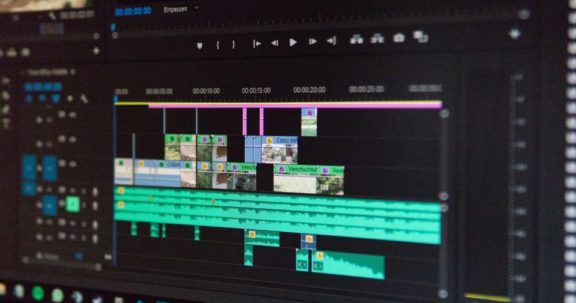There are many different things that one must learn when getting into the publishing industry.
Misregistration is when gaps or misaligned publication elements occur during printing. Misregistration occurs when knock out printing is the method used. Knock out printing basically means that you print all publication elements without overlap of any of the elements contained in the publication. Misregistration can be avoided through the practice of overprinting which is also called spot color use. This overprinting method solves possible publication mistakes by overlapping elements that are defined as spot colors with background elements. So in other words over printing prints what’s behind first and then prints spot colors found on top of background elements so gaps do not occur.
InDesign utilizes the knock out approach by default for all graphics and all fonts larger than 24 points. Black fonts smaller than 24 points are over printed in InDesign. If you want to override these default behaviors in InDesign all you have to do is select element/fill and stroke from the menu bar and then make sure the overprinting check box is selected. The previous method can be used to overprint anything that has a stroke, a fill or both. You can also make everything overprint that has a particular color by using the color options panel to apply an overprint characteristic to any color and therefore any object that is of that color. Lastly overprint behavior can be adjusted through the file/preferences/trapping menu selection.
Inline graphics are basically graphic elements that occur within a line of text. These inline graphics can be a useful way to spice up any publication’s copy. To use this feature of InDesign all you have to do is select the place within an area of text that you want an inline graphic to be placed and then use the file/place command like you would for any other external publication object. Once you have activated the above command InDesign will automatically select the inline graphic option from the resulting place dialog so all you have to do is select your inline graphic and you’re done.
The links manager is another very useful and complex tool available to the user of InDesign. This program option does what its name implies; it manages all the links to external files that are used in a publication. In other words much like a website’s code, the links manager defines the what and the where nature of various elements in a document you create. The links manager is also an excellent tool,that you can use to understand what types of files make up your publication. How the links manager tells you what types of files your using is through symbols that are attached to various elements in a publication. These symbols tell a user what kind of file a particular element is, where the element is located in a publication, the status of the elements link with the publication and many more. The link manager can also be used to repair any broken links that a publication may have.
The save for service provider tool in InDesign is found under the plug-ins menu item and is one of InDesign’s most invaluable resources. The save for service provider plug-in is used to package a copy of your publication for your printer. This plug-in has many necessary abilities like the ability to gather all fonts and all linked elements of a publication together in a folder to be brought to your printer. One of the most useful features of this plug-in is its capability of setting up a publication’s separations.
Color management is one of the most important concepts a designer must understand. Color management is basically a set of device specific profiles that define the color production capabilities and settings of any given color-producing device to one another. The reason this is very important is because in the world of desktop publishing what you see on your computer screen will only look like it does printed out if you use color management. InDesign and all other professional Adobe products allow you to set up color profiles as well as export them so that your printer can use them to print your publication exactly the way that it should be printed.