mx player for Firestick is very convenient when it comes to video streaming on your device because this player can be installed as an external player.
Moreover, it offers you a handful of essential options to make it work in your preferred way.
While you read below, you will realize why this is a perfect player apk for Firestick.

Other Compatible Devices For the Tlayer
The player was originally developed for android devices.
Therefore the player is compatible with many devices like Android, PC, Mac, Nvidia shield, tablets, and so on.
However, it has become popular on Firestick because the player is compatible with almost all the apps on your firestick device.
Further its is always recommended to use a good VPN to secure your privacy while using apps. Read more
The Most Interesting Feature of Latest MX player for Firestick
It allows you to run any form of subtitles along with video content, so you don’t have to worry about language difficulties when you are watching your favorite movies or tv shows.
Moreover, many other players are buffering when it comes to streaming video content on Firestick but, this player, by default, has developed to overcome this problem and stream content with no buffering.
How to install MX player
Mx player can be easily installed on Fire tv using Downloader app by following step by step guide.
Step 1
Firstly, On your firestick home screen, click on “Settings.”
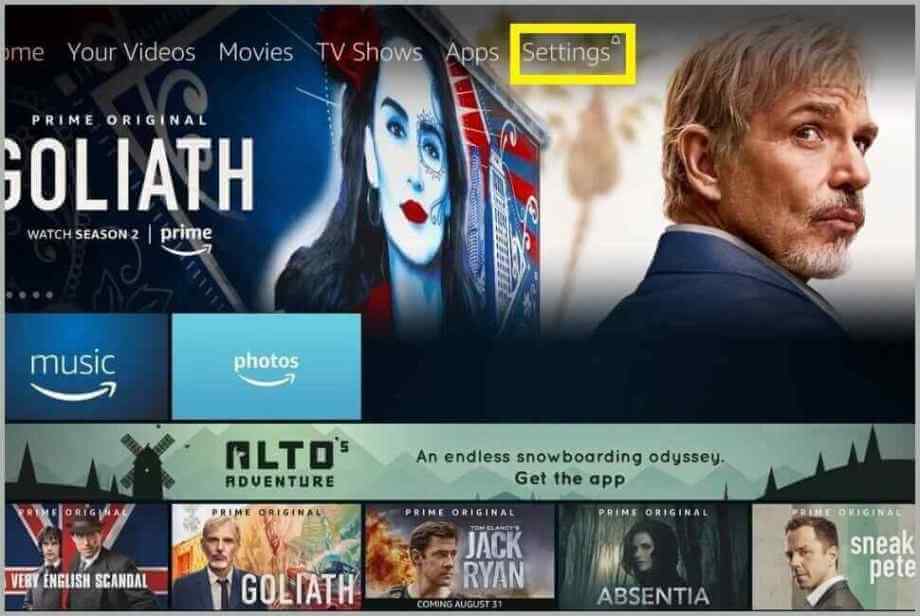
Step 2
Then select “Device” or “My Fire Tv.”

Step 3
After that, Scroll down and choose “Developer options.”
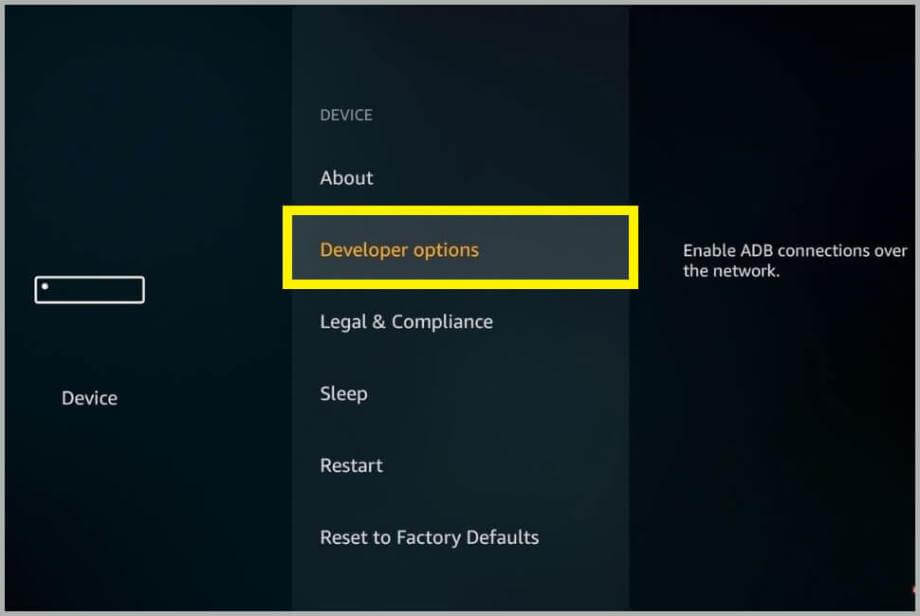
Step 4
Then turn it on “Allow Apps from Unknown Sources” to get the player on your device.
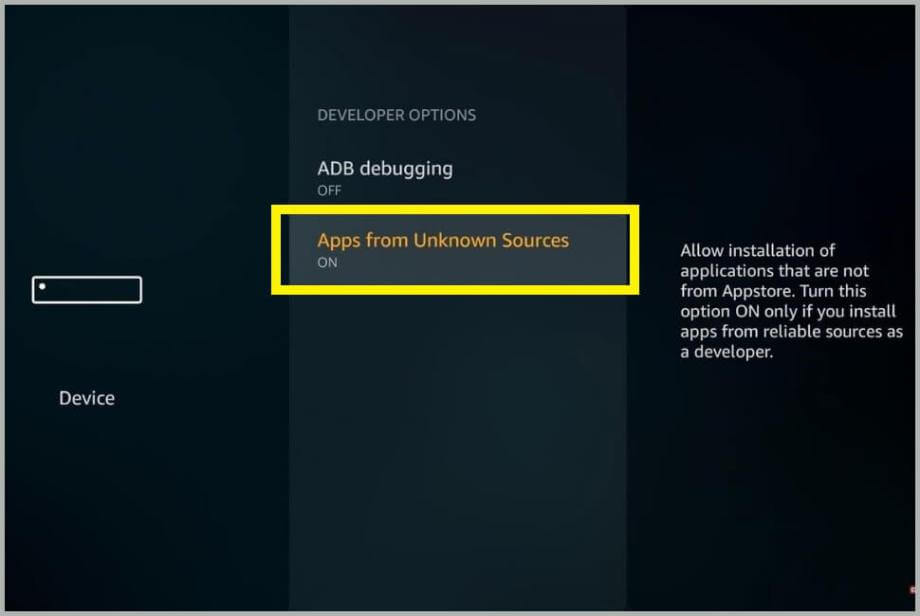
Step 5
So now go back to the home screen and hover to the search icon
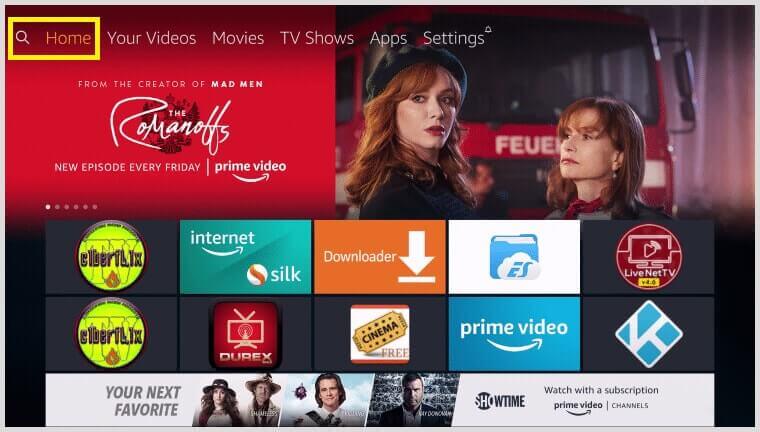
Step 6
To begin with, Search “Downloader” on the search bar
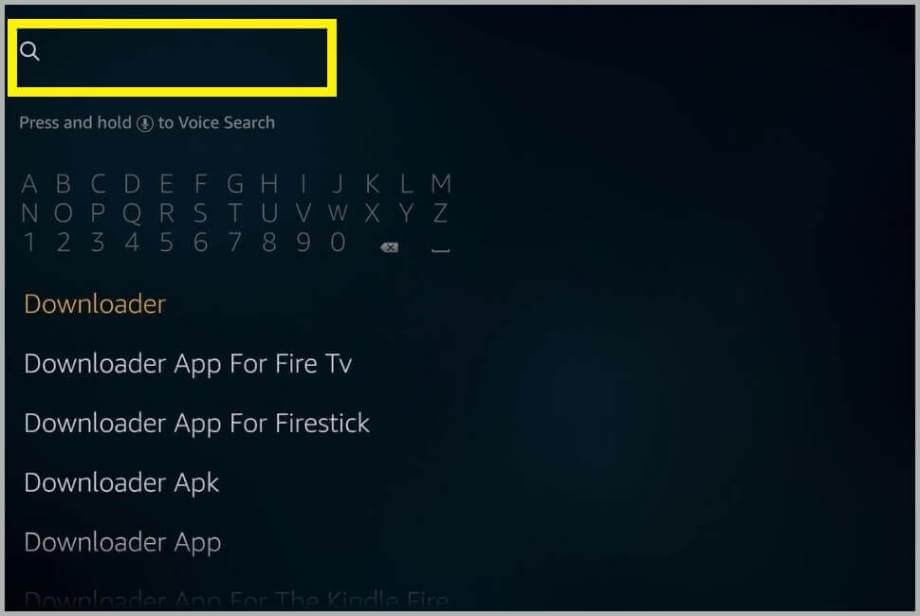
Step 7
Then click on the “downloader” app icon as you can see below
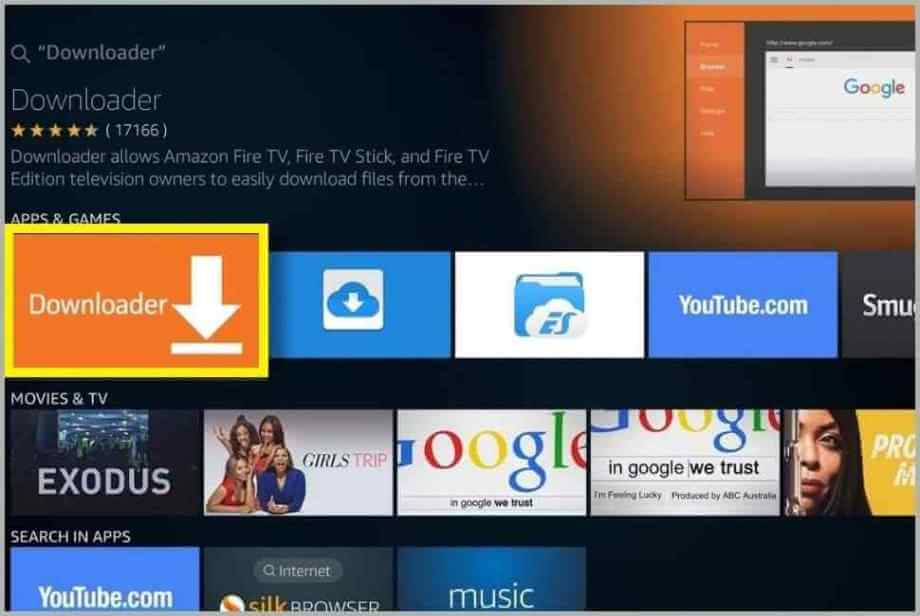
Step 8
After that, Click “Download“
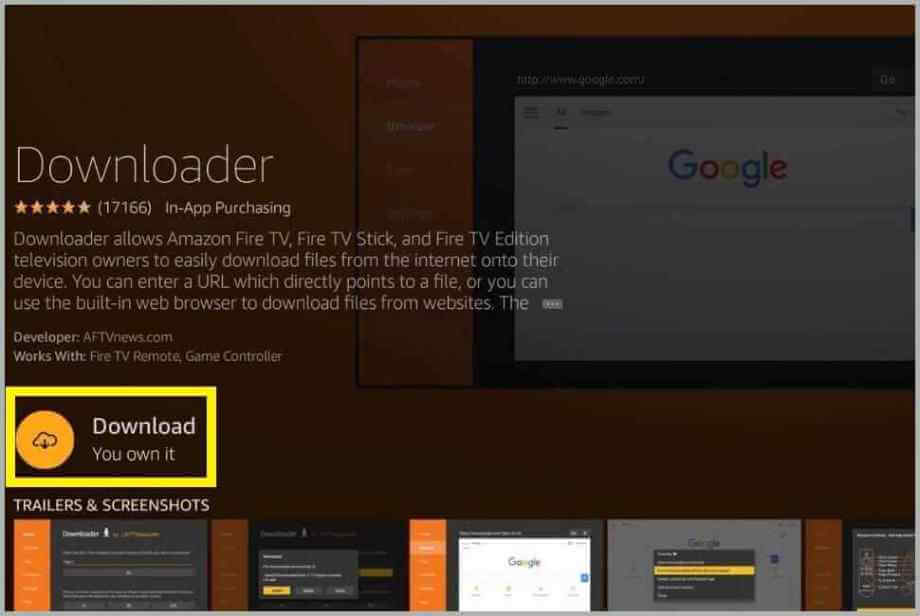
Step 9
Click “Open“
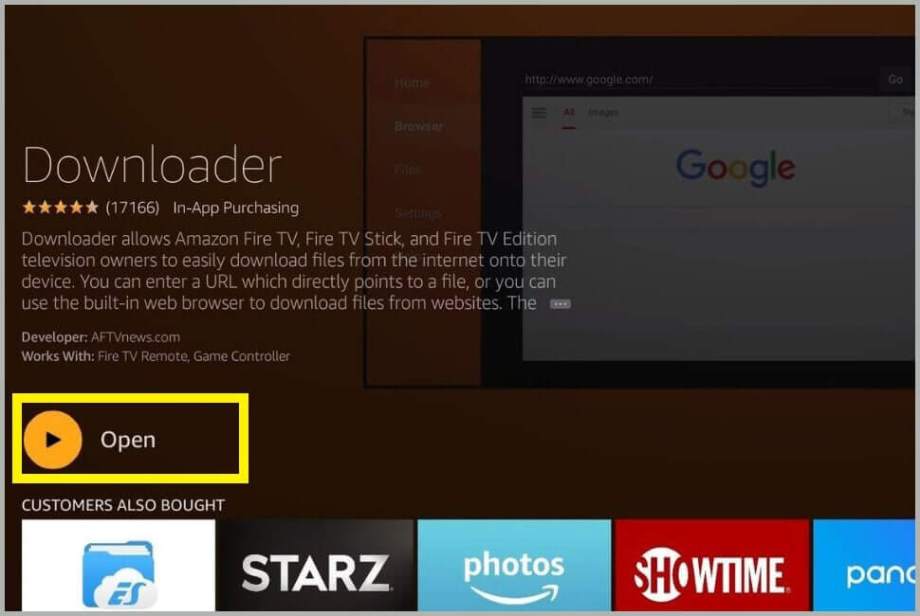
Step 10
Click “Allow“
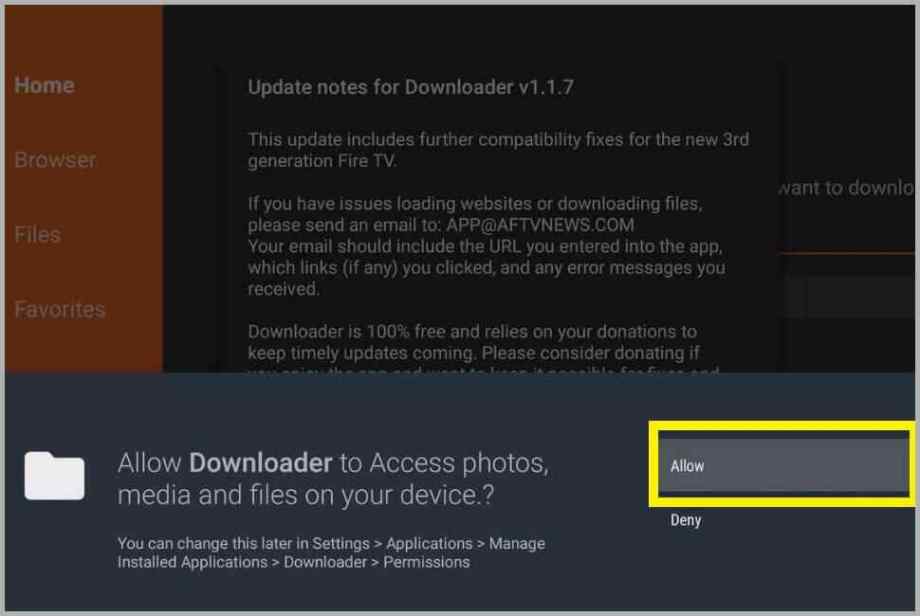
Step 11
Click “ok.”
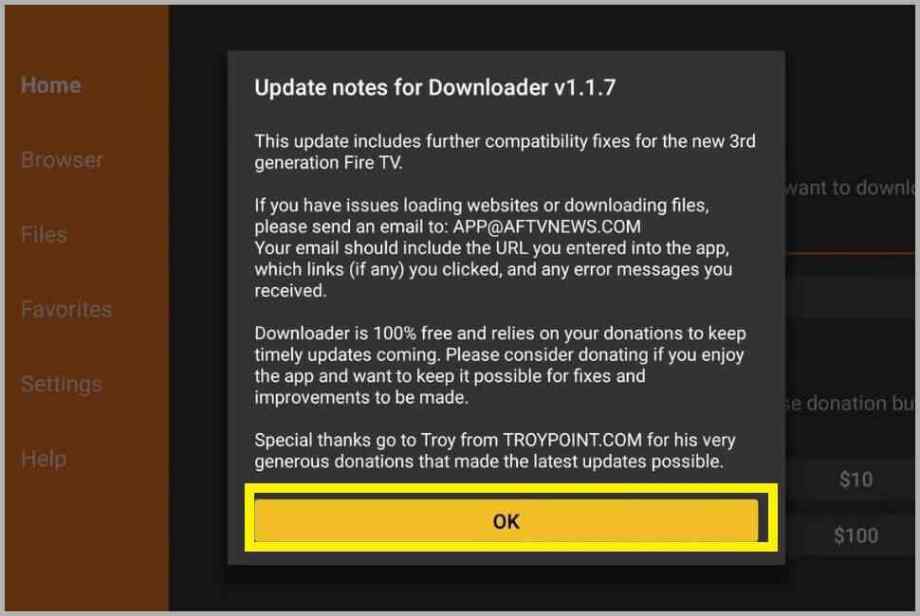
Step 12
Then, enter the below URL and click on “go” to get the apk on Fire tv
Step 13
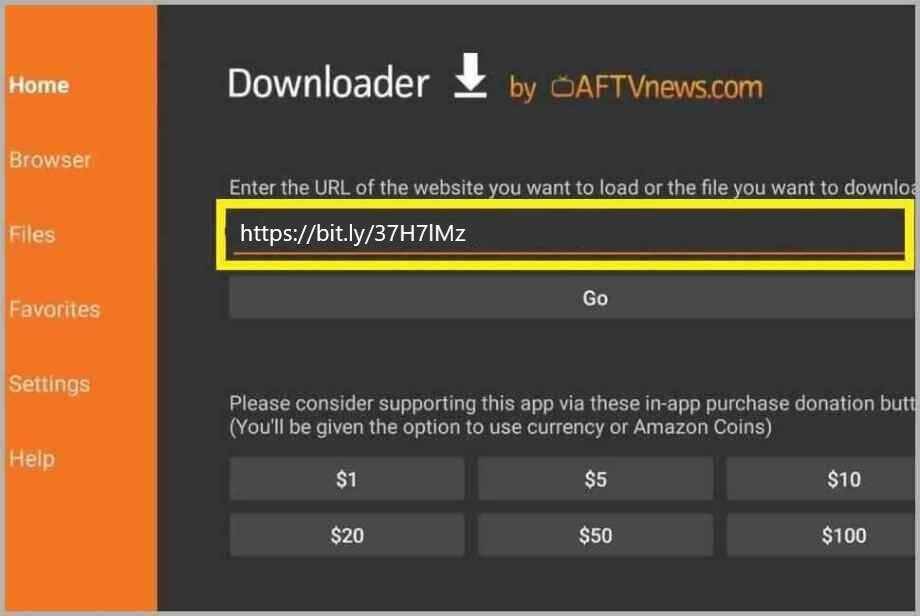
Click “Install“
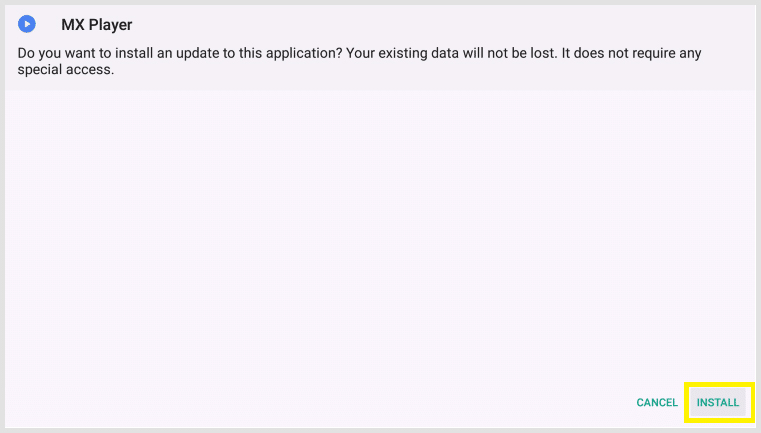
Step 14
Click “Done“
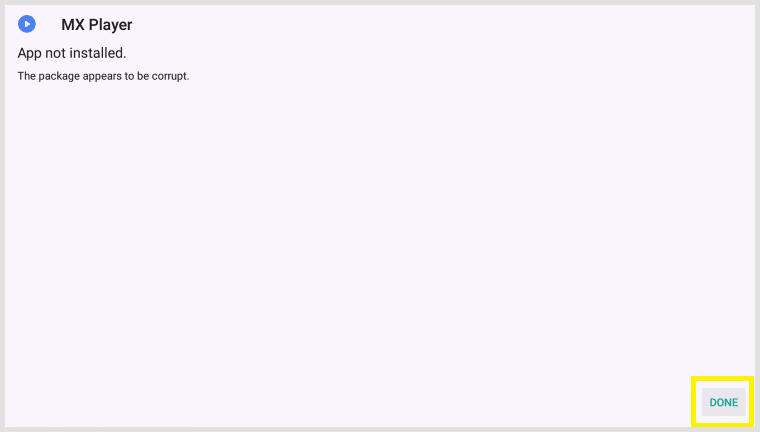
Step 15
Click “Delete“
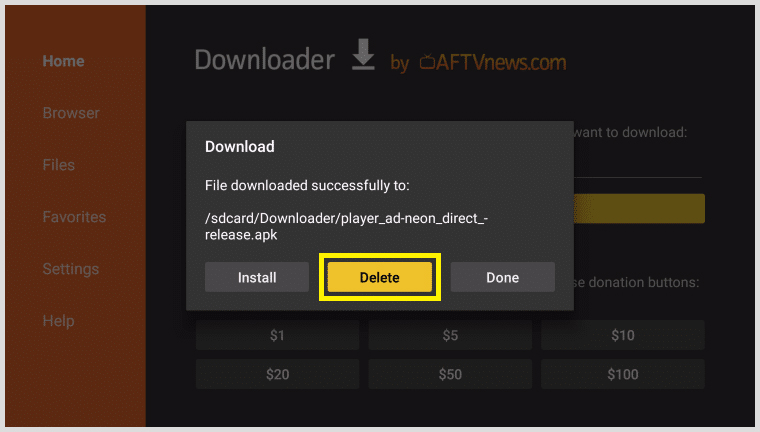
Step 16
Then click “Delete” Again
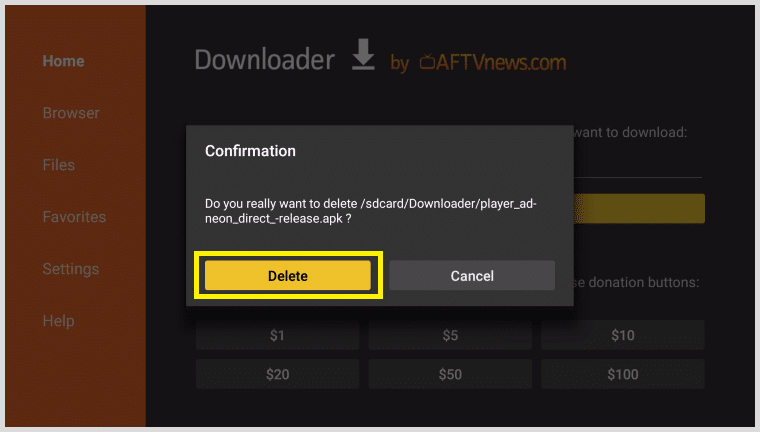
That’s it. You have successfully downloaded the MX player apk 2019 on your fire tv.
MX Player won’t Install on Firestick?
Few people have experienced that some of the videos are playing, but the sound is not playing issues with MX player when they stream movies or tv shows in 3rd party broadcasting applications.
Accordingly, this MX player not compatible with fire tv problem does not arise with all the types of videos, but it may happen when you play AC3 audio files.
So the reason behind the issue is that the codec program comes with the player. It is actually a digital audio file compressor.
In order to overcome this issue, you will have to install a different codec pregame which compatible with the player.
Follow the below steps,
Step 1
So now, go to settings in MX player and click on “Decoder.”
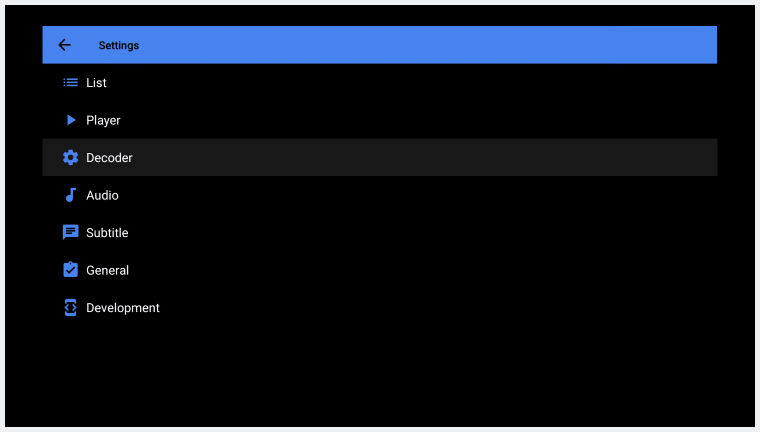
Step 2
then go to the bottom and find the custom codec. In that, you will see the codec type currently in place
So, in this example, its “Neon.”
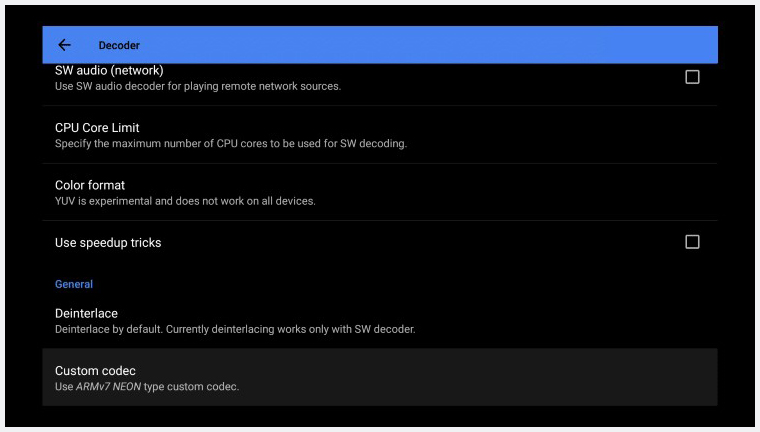
Step 3
So you can now download and open ES file Explorer (Available in all the app stores) and go to the “Tools” and allow to get the fixes for mx player on your device.
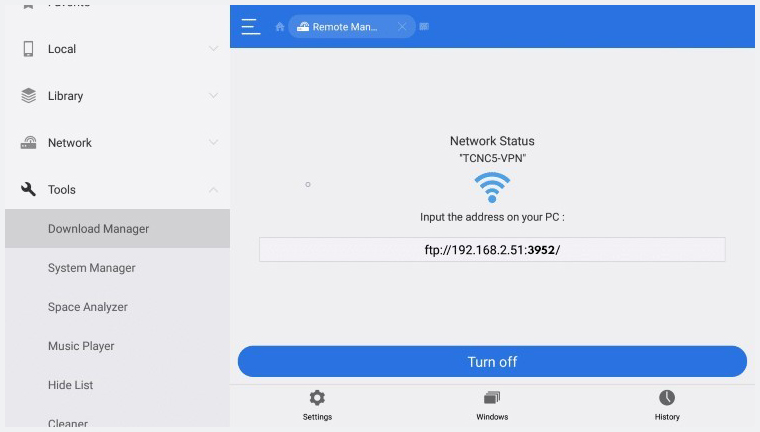
Step 4
Then click plus icon at the bottom and add the below URL based on your current codec type. In this example, its “Neon.”
Neon – https://bit.ly/2Oam9LY
Tegra 2 – https://bit.ly/2UazkjQ
Tegra 3 – https://bit.ly/2REqdGA
X 86 – https://bit.ly/2GCdYUE
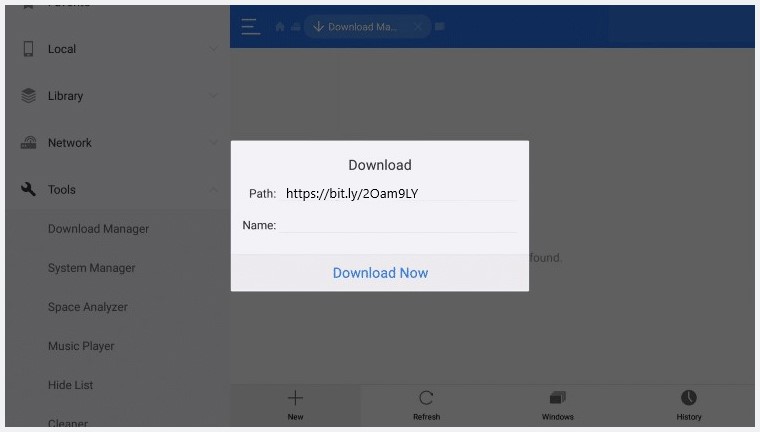
Step 5
So go back to the custom codec settings again as you can see in step 2 and choose new MX player codec for Fire tv that you have just installed.
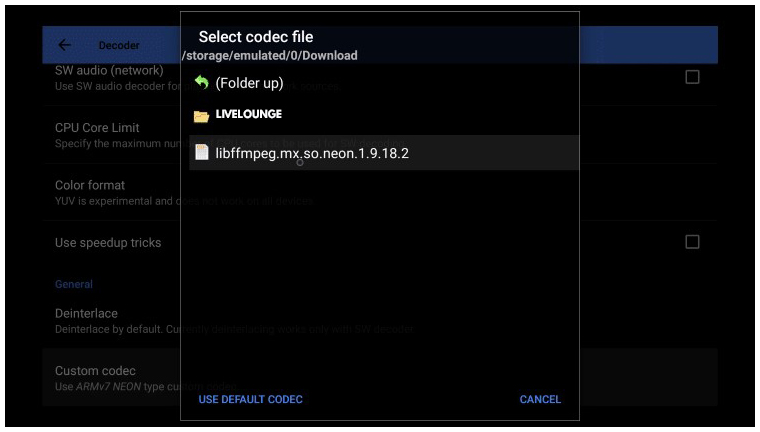
After all, you can apply the same approach to fix the pro version of the player.
It works Best with Live Lounge apk
In fact, Live lounge app offers the player for Firestick by default. So that you can view your content easily through this app.
Other options of the player
The player has all the advanced customization features and settings like different themes, screens, frames, sizes, and more.
So you can optimize it according to your preference.
Moreover, you will get the automatic updates from the player itself, or you can check our website for the latest news.
Finally, Considering all the facts above, MX player for Firestick is one of the best media streaming solutions for your device.