Equalizer APO, a versatile audio equalization software for Windows, is a potent tool for audiophiles and audio enthusiasts. While it’s accessible for beginners, it offers advanced equalization techniques that can take your audio experience to the next level. In this blog post, we’ll delve into these advanced techniques, providing tips and insights on how to achieve the best audio quality, create custom profiles, and fine-tune specific frequencies.
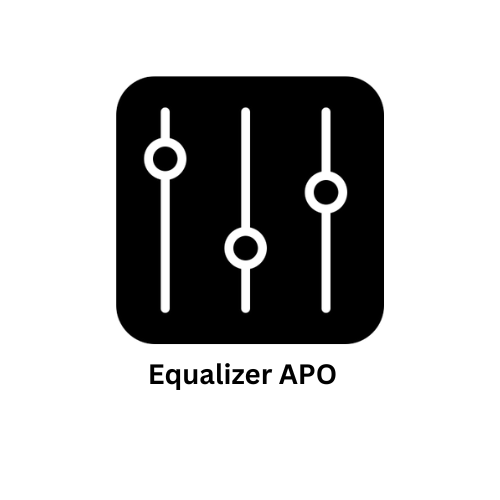
Understanding Advanced Equalization
Before we dive into the techniques, let’s quickly recap the basics of equalization. Equalization involves adjusting the amplitude of different frequency bands in audio to achieve desired sonic characteristics. Equalizer APO allows you to manipulate these frequency bands to shape your audio output precisely.
1. Creating Custom Profiles
One of the key features of Equalizer APO is the ability to create custom audio profiles. These profiles enable you to tailor your audio settings to different scenarios or personal preferences. Here’s how to create custom profiles:
- Open the Configuration Editor: Launch the Equalizer APO Configuration Editor, which you can find in your Start menu.
- Select Your Audio Device: Choose the audio device you want to customize, such as your headphones or speakers.
- Experiment and Save: Adjust the equalization settings to your liking. This is where you can get creative and experiment with different frequency settings. Once you’ve achieved the desired sound, save your custom profile.
- Profile Names: Give your profile a descriptive name, such as “Music,” “Movies,” or “Gaming.” This will make it easier to switch between profiles based on your activity.
- Switching Profiles: You can easily switch between profiles using the Configuration Editor or assign keyboard shortcuts for quick access.
2. Fine-Tuning Specific Frequencies
To truly master audio equalization, it’s essential to understand the impact of specific frequencies on your sound. Here are some tips for fine-tuning specific frequencies:
- Bass Control: Adjusting the lower frequencies (bass) can significantly impact the warmth and punch of your audio. Boosting the bass frequencies can make music feel more immersive, while reducing them can improve clarity.
- Midrange Precision: The midrange frequencies are where many instruments and vocals sit. Fine-tuning this range can help clarify vocals or highlight specific instruments in a mix.
- Treble Brilliance: Tweaking the higher frequencies (treble) can add sparkle and detail to your audio. Be cautious not to overdo it, as excessive treble can lead to harshness or sibilance.
- Experimentation: Don’t hesitate to experiment with different frequency bands to discover the sweet spot for your audio setup and personal preferences.
3. Using VST Plugins and Convolution Filters
Equalizer APO supports VST (Virtual Studio Technology) plugins and convolution filters, opening up a world of possibilities for advanced audio processing. VST plugins can add effects like reverb, compression, and more to your audio output. Convolution filters allow you to simulate the acoustics of different environments.
- Installing VST Plugins: Download and install VST plugins that suit your needs. In the Configuration Editor, you can add VST plugins to your audio device and fine-tune their settings.
- Exploring Convolution Filters: Experiment with convolution filters to emulate various listening environments. This is particularly useful for audiophiles looking to recreate the ambiance of a concert hall or a studio.
4. Regularly Calibrate Your Setup
Finally, remember that the ideal equalization settings can depend on your audio hardware, room acoustics, and personal preferences. To achieve the best audio quality, consider calibrating your setup using specialized audio calibration tools or microphones. These tools can help you analyze your audio output and fine-tune Equalizer APO settings for optimal results.
In conclusion, Equalizer APO is a powerful tool that offers advanced equalization techniques for those seeking the best audio quality. By creating custom profiles, fine-tuning specific frequencies, exploring VST plugins and convolution filters, and calibrating your setup, you can elevate your audio experience to new heights. Whether you’re a music lover, a movie enthusiast, or a gamer, Equalizer APO empowers you to craft audio that truly suits your taste and preferences.